Few people like trying something new. We are all creatures of habit. I’ve been eating the same type of cereal for 10 years and now you want me to try the brand that’s better for my health? I can’t just quit my cereal of choice cold turkey! On the other hand, change is inevitable and if we can motivate ourselves to step out of our comfort zones, we often find that life gets better.
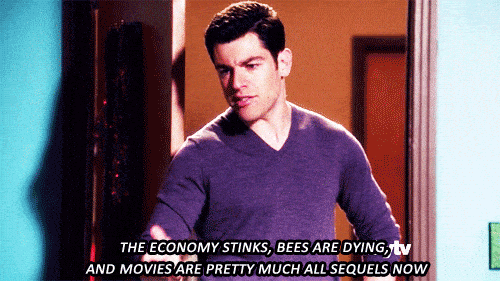
This is how we started positioning Google Analytics 4 to our clients and to anyone who is willing to listen. While we’ve been using Universal Analytics (a.k.a. Google Analytics) for at least 12 years, that doesn’t mean we should turn our nose to Google’s next evolution of website tracking software. In fact, GA4 is better equipped for the future of your website and all your marketing efforts.
By now, you’ve likely heard that Google is “sunsetting” (their term, not mine) Universal Analytics on July, 1st 2023. It will stop collecting data and there is a high chance that the historical data could go *poof*.
Don’t quote me on that, just what I am seeing and hearing from all the other Google Analytic experts around the world!
What is Google Analytics 4 (GA4)?
Per Google's Help Center, Google Analytics 4 will accomplish the following:
- Collects both website and app data to better understand the customer journey
- Uses event-based data instead of session-based
- Includes privacy controls such as cookie-less measurement, and behavioral and conversion modeling
- Offers guidance without complex models through predictive capabilities
- Allows direct integrations to media platforms help drive actions on your website or app
GA4 gives you control to watch the trends and patterns that happen at your website. We can’t stop the users who have their IP blockers on, or have denied the third party cookies, or are using a secured browser. The power of GA4 will give you better modeling of those users who are browsing your website without all the anonymity. It’s useful to know where most of the fish hang in the lake even if you can’t know where ALL the fish are when you’re fishing.
GA4’s power of AI and machine learning will help you measure the group of users who want to stay hidden. If your sample size is 70%, GA4 allows you to see predictive data of the 30% to say “this is what we think they would have done.”
For years, marketers were worried about the sessions:
“What did that user do while visiting my website?”
“How did Facebook sessions affect my conversions?”
“Why did my organic sessions drop last quarter?”
With increased devices to surf the web, new laws coming into play, and evolving customer behaviors, a session may no longer be representative of a user’s journey. Google Analytics 4 on the other hand is built for users!
We can now start asking questions like:
“What device did that user convert on?”
“How many users saw that landing page?”
“Why did the number of users from Facebook increase this quarter?”
GA4 is 100% user focused, and session based events have been left by the wayside. Cross platform and device tracking will also be a big upgrade in GA4 data collection. As marketers, we’ve always had trouble tracking users who surf on different devices during their journey. With GA4 modeling, we will be able to tell a better story about each individual user.
GA4 is future-proof. With their predictive modeling and forecasting, we’re able to get a good enough answer on the users who have turned off their cookies, ad-blockers, and moved their privacy settings to the highest degree. The major focus of this new tool is to allow marketers to see the entire sales funnel of users on the website.
Google Analytics 4 and eCommerce Tracking
If you have an eCommerce store, you should be jumping for joy right now. (Go ahead, I’ll wait.)
While there are dimensions, data layers, and Google Tag Manager changes that need to be done, the payoff is much greater because of the data you can generate and use within Google Analytics 4. With its predictive modeling; GA4 will offer you three unique insights:
- Purchase probability: the probability of a user who was active in the last 28 days making a purchase or triggering another conversion in the next seven days
- Churn probability: the probably a user who was active on your site or app in the last seven days won’t be active during the next seven days
- Predicted revenue: the predicted revenue from all users active in the last 28 days over the next 28 days
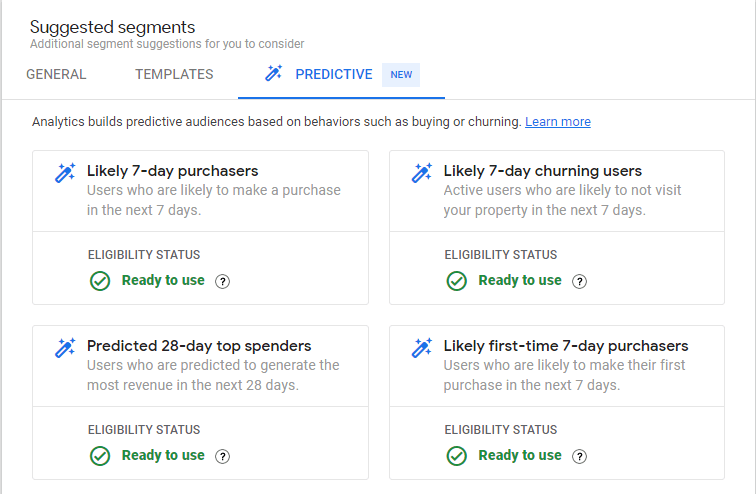
A big-head’s up to all eCommerce platforms who are using Universal Analytics to track purchasing behavior: within the eCommerce data layer, the dimensions have changed. It’ll be important to go into Google Tag Manager and alter your data layer. You can find the complete list within Google’s Documentation.
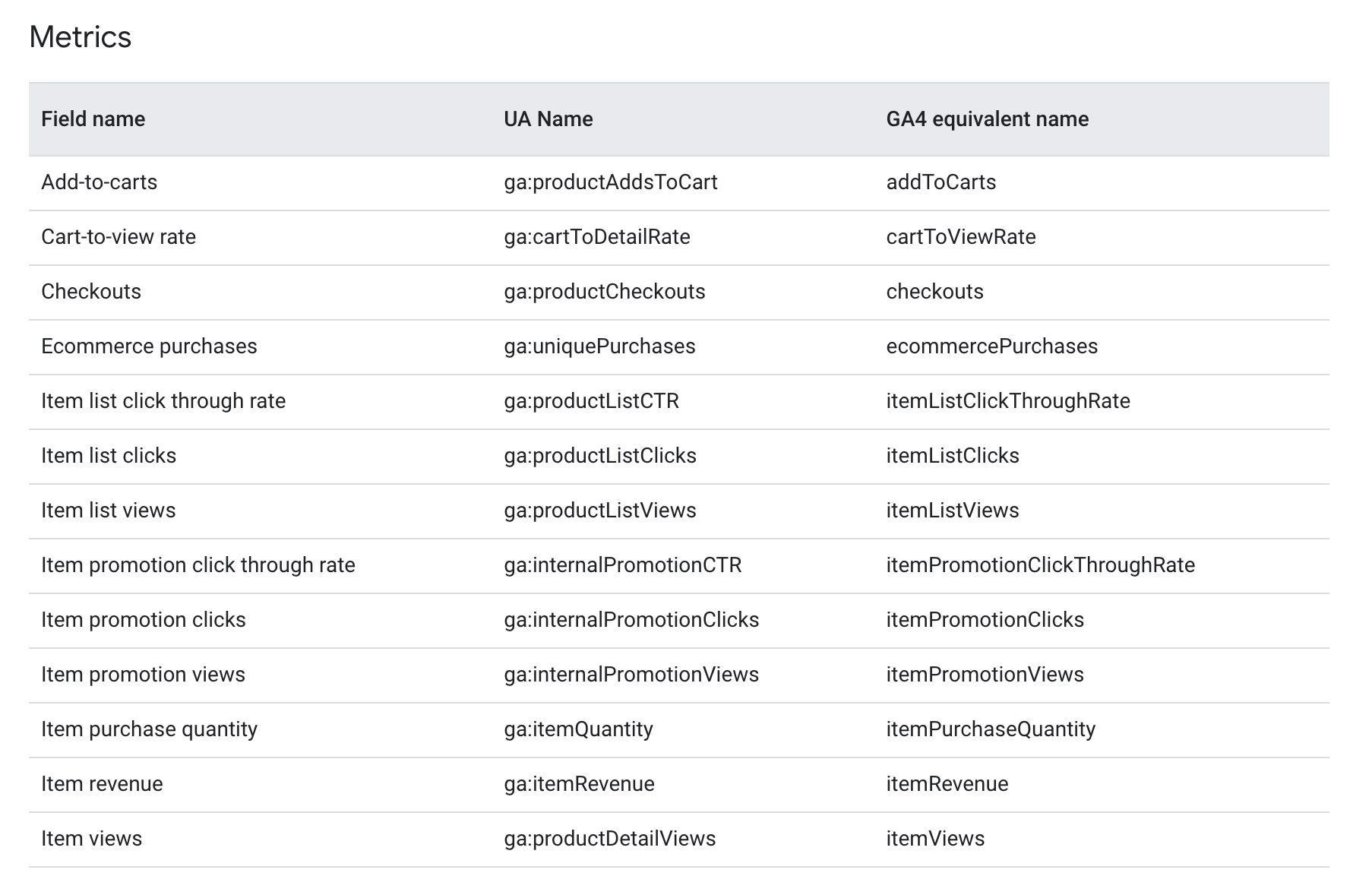
GA4 Features That are New to All Marketers
Google has always had great support documentation and with GA4 that hasn’t changed. Let’s dive into some features that GA4 has that are different from what we’ve all come to know in Universal Analytics. We’ll need to reset our expectations of what Google Analytics is and open our mind to what it can become as we transition to GA4.
The Emergence of Google Tag Manager
While this isn’t exactly a feature of GA4 (nor is it new), I believe that Google Tag Manager usage should triple over the next 12 months. Everything that needs to be set up, configurations, goals, events, etc. must now be set up in Google Tag Manager.
Google Tag Manager is a free tool offered by Google. It allows you to quickly add tracking pixels and update tags on a website without a web developer! It’s a great way to condense all of your tracking codes into one base code which helps improve site speed dramatically. Google Tag Manager is not dependent on any plugins; it runs in raw JavaScript.
If you do not use GTM, I would highly suggest learning this platform before July 2023.
“Explorations” is Giving Life to Dashboards
Explorations is a very powerful collection of reports that allow users to customize and create details that they aren’t seeing within the default reports in Google Analytics 4. They also provide a deeper dive into specific data that matters to your business. There are eleven different templates of explorations to choose from including a blank custom report. The most popular explorations that we’re using are:
- Free Form Exploration: Explore your data in a familiar crosstab layout. You can also apply several different visualization styles in free form, including bar charts, pie charts, line charts, scatter plots and geo maps

- Funnel Exploration: Visualize the steps users take towards conversion on your site or app, and see how you can optimize user experience and identify over- or under-performing audiences.
- Path Exploration: Visualize the paths your users take as they interact with your website
There are a lot of reports we’re familiar with from Universal Analytics that haven’t (yet) made an appearance in GA4. For example, the Landing Pages report doesn’t come as a default report and you have to use Explorations to build out that report. However, once we all learn how to use Explorations, GA4 will never have reports on the side of a milk carton again!. In fact, GA4 could quite possibly have more reports than UA at the end of the day!
Emphasizing Your Audiences and Segments
Segments can still be built in GA4 just like in UA. The big upgrade here is that you’re allowed one hundred audiences! Which is 90 more than you can have in a singular view in UA. Building these audiences and segments will help you take a deeper look to see the efficacy of your marketing efforts, whether you’re collecting data through your UTM tracking or shopping behaviors. Building out robust segments and audiences will allow you to attribute more leads and sales to the funnels that delivered them.
Segments:
- Are retroactive once built
- Can be used in explorations
- Used for data reporting
Audiences:
- Start building once created (not retroactive)
- Cannot be edited once created ??? (no pressure!)
- Used for remarketing with Google Ads
Events Are Evolving
When setting up custom events, we’ve always used Event Category, Action, and Label. GA4 is moving in a direction which is more flexible and customizable for your website.
The only parameter that GA4 directs you to use at a “top level” is Event Name. After that, the rest is up to you! There is an entire guide that Google offers on naming your events and the parameters you should be sending through to your dashboard.
There are four different kinds of events in GA4:
- Auto Collected Events – These events are “out of the box” events that GA4 automatically tracks when installing GA4 on your website. These include; first_visit, session_start, and user_engagement.
- Enhanced Measurement Events – These events are also included in your GA4 setup, but as you configure your property you must activate the “enhanced measurement” toggle. These events include; page_view, scroll, view_search_results, and file_download.

- Recommended Events – Adding these events to your website helps you measure additional features and behavior as well as generate more useful reports. Because these events require additional context to be meaningful, they're not sent automatically.
- Custom Events – With a limit of 500 unique events in GA4, you’ll want to ensure that the events you’re trying to track are already specified in the other three event categories. Here’s where you can create events specific to your business like form_submission or contact_form_submission.
Before creating any events in your property, I strongly recommend letting GA4 run on your website for a couple weeks to see what is already being tracked and what questions arise that could lead to tracking changes.
Installing GA4 with New Account
Installing GA4 on a website that doesn’t have any analytics will be a walk in the park. Follow the eight steps below and you should be collecting data within the next 12-24 hours!
- Go to google.com/analytics and create a new Analytics account for free. You should be using a universal email address to create the account; like info@ or contact@. We’ve seen too many companies unable to track down their Analytics account because a certain employee left.
- Once logged in/you’ve created a Google Analytics account, click “Admin” at the lower-left corner with the gear icon then select “Create An Account.” Provide your details and configure your settings for data sharing with Google.

- Click “Next” to proceed to the next two steps to create your first property.
- Add your business property data (web/app data).

- Add your business information (industry/size/intent in using Google Analytics) then click “Create.”
- Select “Data Streams” under the “Property” column.

- Add the data stream applicable to you. Choose from “web” for websites and “Android” or “iOs” for apps. A Firebase project is automatically created when adding a data stream for your app. Data collection begins once the Firebase SDK is added to your app.
- Set up your website for data collection by adding the Analytics tag to your website’s pages or using your Google Tag Manager container.

Installing GA4 with a Current Account
It’s important to note that Universal Analytics and GA4 are two totally different race cars. They can run on the same track without interfering with each other. You are not allowed to run two UA codes on the same website however the new Google Analytics 4 tag is a “G-tag.” Follow the seven steps below to get GA4 added to your website!
- Open your Google Analytics account and click “Admin.“
- Choose your desired account under the “Account” column.
- Click the UA property that’s collecting your website’s data under the “Property” column.
- Click “GA4 Setup Assistant” under the “Property” column.
- Select “Get Started” from “I want to create a new Google Analytics 4 property.”
- An optional step is to “enable data collection using your existing tags” if you’re using a gtag.js.
- Select “Create Property.“
Three Tips I’ve Learned from #GA4 Twitter
The best way to learn a new skill is to follow what others are doing in the industry and practice. I have a profound love for Twitter. I know that most see it as a political wasteland or users tearing one another apart. But like most anything, you just need to know where to look to get the good stuff.
Twitter is a great place for Fantasy Football, Wrestling, and Digital Marketing resources. Instead of stealing their spotlight, I have handpicked some of the best advice or hacks I’ve found on Twitter.
1. Charles Farina – Creating Custom Reports within GA4
Those pesky reports that Google isn’t showing us or telling us about. Charles Farina is on the case and has found a way of creating custom reports in a hidden spot!
You can save a few minutes of time creating custom reports in GA4 by using the hidden “Explore” button.
Start by going to any standard report containing the core set of dimensions/metrics you want to customize. pic.twitter.com/n2yltCfUDM
— Charles Farina (@CharlesFarina) August 17, 2022
2. Krista Seiden – SEO Landing Pages Report
There is currently no quick place to see which pages on your website are driving the most traffic via organic search. Krista walks you through the process on how to create that report and save it to your GA4 property in order to view it at any time!
The SEO Landing Pages report
Want to save a few clicks when analyzing your GA4 reports for Organic traffic?
I’ll show you how to build a customized SEO Landing Pages report that will save you time and focus and allow you to go deeper on your analysis. #measure #Analytics
— Krista Seiden (@kristaseiden) August 25, 2022
3. Julius Fedorovicius – Adding Conversion Rates to Standard Report
You can now add conversion rates to standard reports of Google Analytics 4 and also select the rate of a particular conversion event.
The metric is not included by default. You will need to customize the acquisition reports. #googleanalytics #googleanalytics4 pic.twitter.com/dk1eyTPMB0
— Julius Fedorovicius ?? (@fedorovicius) September 22, 2022
Nothing’s Perfect
Google Analytics 4 as of October 2022 isn’t perfect and I doubt it will ever be perfect. Universal Analytics still isn’t the best data collection tool and it’s been around for 10+ years. However, GA4 is the future and we need to accept the fact that the way we look at and analyze data will always change and if we try to stop it, we’ll get run over.
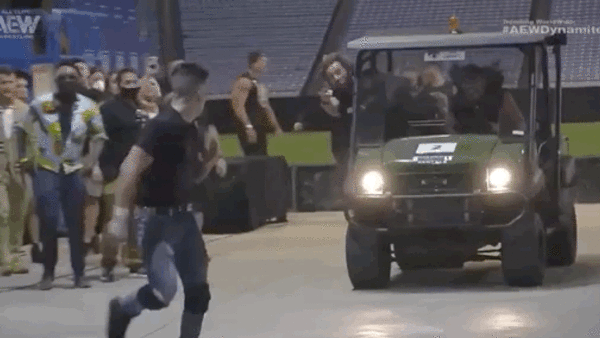
As marketers, we need to adapt and take charge of our GA4 learning. Like most marketers out there, I’m still watching and waiting for information and new features from Google. I’m not an expert and am still learning more about this platform everyday.
However, my biggest piece of advice is to step away from articles, Twitter threads, and guides and instead dedicate time to practicing on the platform! This is the best way to ensure that when the sunsetting of Universal Analytics is complete and all we’re left with is GA4, you’ll have some familiarity with the territory. Even if you don’t know much about GA4 yet, you absolutely should get it setup ASAP. You’ll want to get as much data as possible before Universal Analytics rides off into the sunset.
Have more questions about Google Analytics 4 and what’s to come? I’d love to have a conversation about it! And if you need a partner in crime to set up an account, make the transition to GA4 or start creating custom reports in this new platform, we’re happy to help!

John comes to the flyte new media team with a motivation to help clients grow their business and online presence. He brings a lot of enthusiasm and a positive attitude to flyte’s marketing department. He is Google Analytics and Google Ads certified which is where his true work passion lies, SEO, Local SEO, and paid search. He can be kind of a data nerd but that’s never a bad thing.
An avid sports fan, a day doesn’t go by where John doesn’t catch that game, that score, or that highlight play. He continuously joins way too many fantasy sports leagues but don’t worry, his win percentage is still very high. John can also be found adventuring with his wife, their daughter, and Goldendoodle, Harper Lee.
