If you’re working with a digital agency or a Google Ads consultant, at some point they’ll need access to your Google Ads account. It could be to review your account and put together a proposal, or it could be to run your Google Ads for you: targeting your audience, managing your spend, creating your ads, and generating positive ROI for you.
However, the last thing you want to do is give the agency or consultant your Google username and password! Chances are, you have plenty of sensitive information tied up with your Google account, including access to your Gmail, your contacts, and even your YouTube watch history!
Even if you are comfortable sharing all that data with your consultant, Google has set up barriers to sharing your username and password. If your consultant tries to log in with your credentials, Google will notice the login is coming from a new machine and will likely text your smartphone with a code as an extra layer of protection.
The better and preferred way is to grant access to an outside consultant through their Google account. This also allows you to rescind permissions down the road if you decide to switch agencies or take the work in-house.
How to Grant Access Permission to Your Google Ads Account
Log into your Google Ads account and locate the gear icon in the top-of-page navigation:
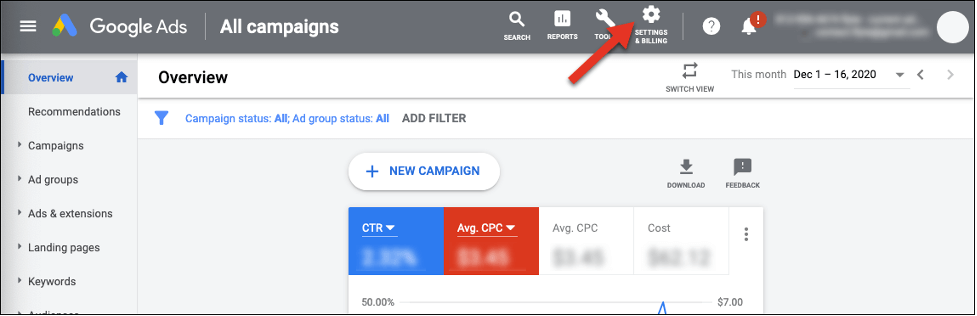
In the dropdown menu, click the “Account” tab for an additional dropdown list and select “Access and security”; this will bring you to a list of your current account users.
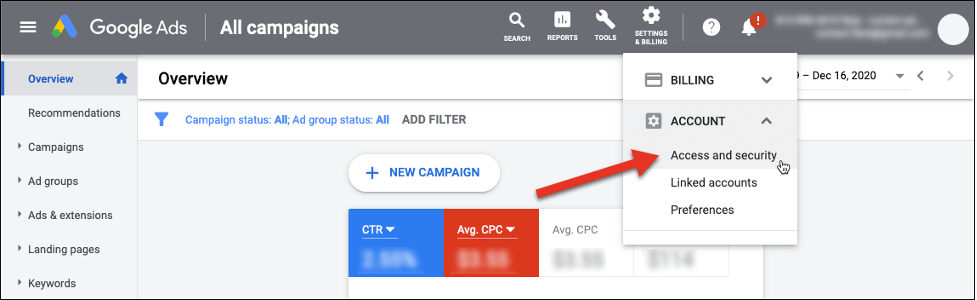
To add a new user, click the blue plus sign above the list of current access holders:
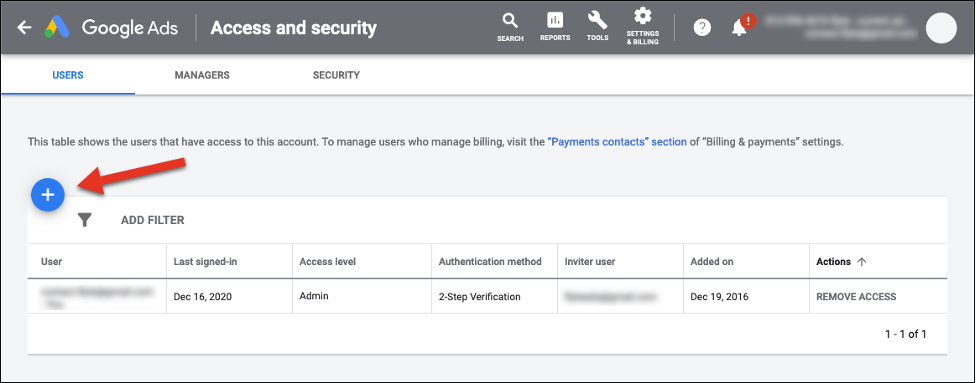
This brings you to a page of different options to choose from, depending on the level of access you’d like them to have:
- Email only – View your account reports only.
- Billing – View and edit billing information only.
- Read only – View all account features without editing capability (except reports).
- Standard – Access to all features except the ability to add/edit users and product links.
- Admin – Full access to your entire account and all its features.
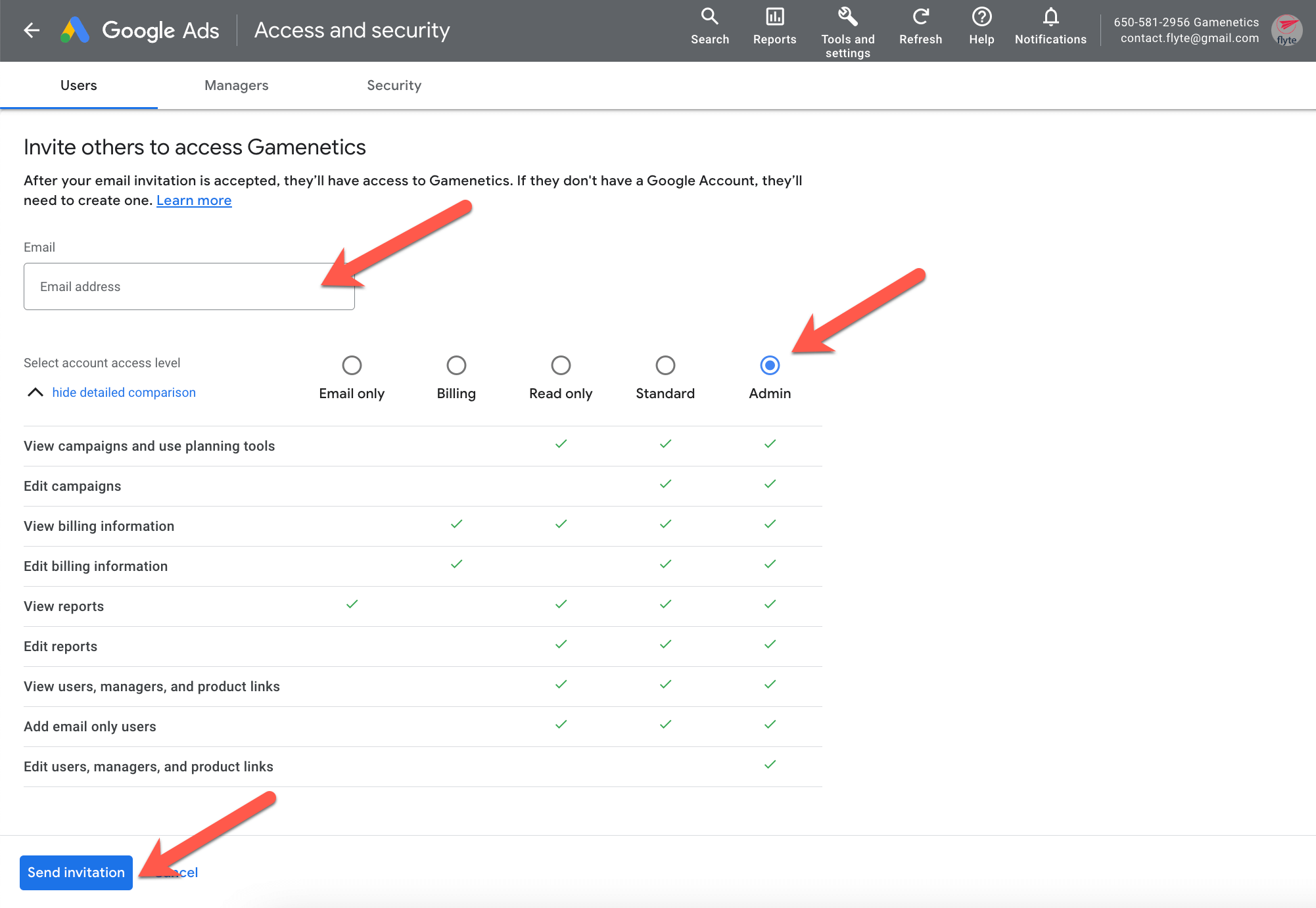
While we hope you can trust the company you’re working with, it’s a good rule of thumb not to give full admin access to anyone outside your office, as they can then potentially lock you out of your own account!
At flyte, we request (and recommend) admin access to our client’s accounts.
Once you’ve added your new user’s email address and selected the desired access level, click the “Send Invitation” button. They’ll receive an email invitation like the one below:
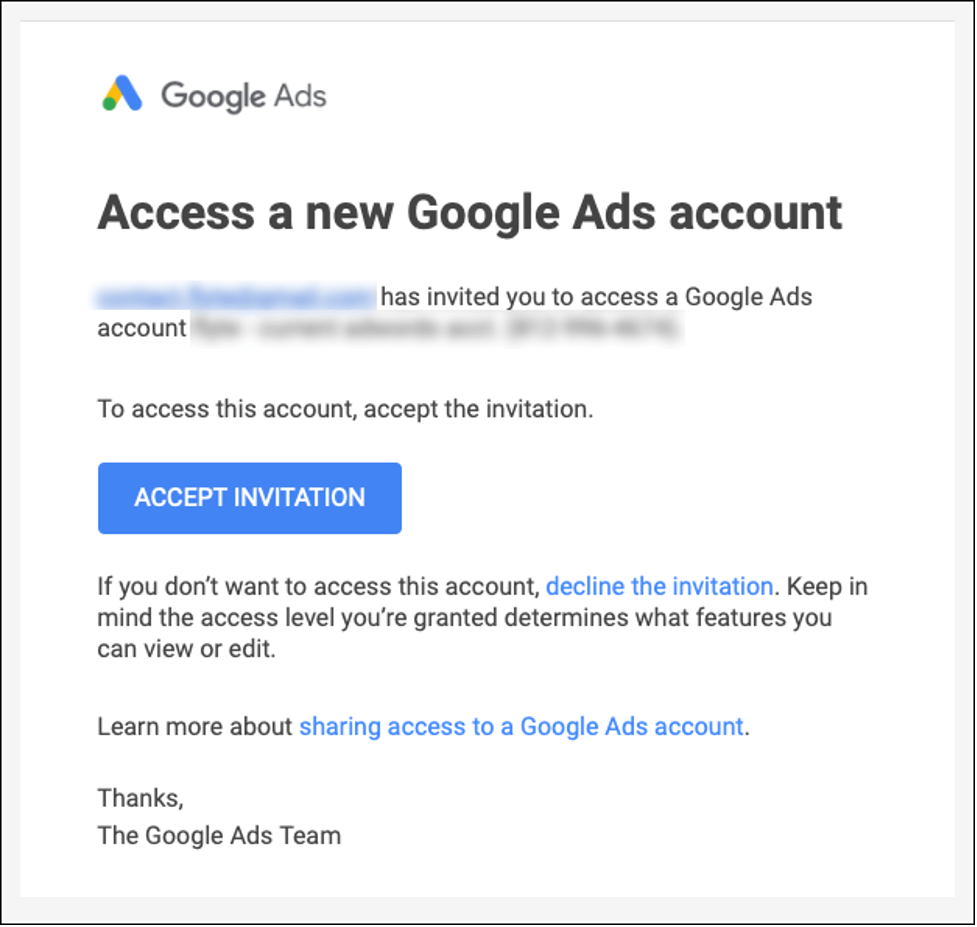
Once they click “Accept Invitation” you’re good to go! Next time they log into their Google Ads Manager account they’ll have access to your account.
Need to share your analytics? Here’s how to grant access to your Google Analytics without sharing your password!



