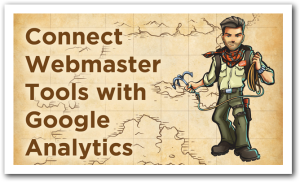 If you're using Google Analytics, but some of the reports won't display, you may need to enable Google Webmaster Tools. Here's how.
If you're using Google Analytics, but some of the reports won't display, you may need to enable Google Webmaster Tools. Here's how.
One of my favorite new reports in Google Analytics is the Queries report, which helps you uncover keyword phrases that may drive additional qualified traffic to your website or blog.
However, the report won't run if you don't have Webmaster tools enabled for your Google Analytics.
In this short video I'll show you how to enable Webmaster tools and connect it to your Google Analytics. Once connected you'll unlock better traffic reports that help you increase your online visibility, drive more qualified traffic to your site, and convert that traffic into business.
I made this video over the weekend while doing some work for my “solo album,” The Marketing Agents. However, I knew that many of flyte's clients don't have Webmaster Tools installed, so I thought I'd share it here.
- Click on the Set up Webmaster Tools Data Sharing button.
- At the bottom of the following page you'll see the Webmaster Tools Settings. Next to “none” you'll want to click on the Edit link.
- On the next page you'll want to choose the appropriate website and click save.
- In the pop up box you'll need to confirm that you're adding an association, which will remove any other associations. Although this sounds dangerous, you can only have one Webmaster Tools associated with a website and the associated analytics. If you make a mistake here, you can always undo it later by reconnecting it to the correct site.
- The following page will confirm that the Webmaster Tools has been associated with your website and the Google Analytics account.
When you return to the report page, the error message is gone and the report you want is there instead.
